Betaflight, as you may know by now, will possibly be your best friend during your time in the FPV hobby. If you are a fan of Mac OS, you will find that installation can be a bit more complicated than other operating systems. You will need to run a specific command in the terminal in order for the computer to let you run things smoothly.
The actual program you are looking for is called “Betaflight Configurator”. Once you understand what you are looking for you will know what to look for in Github which is a huge code repository and if you have not maneuvered it you may get confused.
In order to install Betaflight on a Mac, you will look for the configurator tool on Betaflight’s website, download it, run the program, and use the following command in the terminal (without quotes) “sudo xattr -rd com.apple.quarantine /Applications/Betaflight\ Configurator.app”.
Betaflight Installation Steps For Mac OS
If you do not want to read the detailed steps please use the list below to expedite your installation process for Betaflight configurator:
- Download Betaflight configurator here: https://github.com/betaflight/betaflight-configurator/releases/
- Run the package, notice the error you get: “Betaflight configurator” cannot be opened because the developer cannot be verified
- Open terminal by pressing CMD + Space simultaneously
- Enter the following command in terminal: sudo xattr -rd com.apple.quarantine /Applications/Betaflight\ Configurator.app
- Verify that Betaflight opens successfully
Detailed Installation Steps
1 – Download Betaflight Configurator From Github
If you use a search engine to look for Betaflight you will eventually come to Betaflight’s main page betaflight.com. Here you will find a section towards the bottom of the site called “Getting Started”. In this section you will see the link for the configuration tool which is the actual program everyone knows as Betaflight. You will have a choice of releases from which you will download one and begin the process.
This guide has been, of course, set up for Mac OS, but if you have another computer or device running another operating system you will be able to install the program from this page as well. You can find the page here Latest Configurator Releases.

Once you head over to this link you will see the downloads in the bottom section called “Assets”. From here you will choose the link that ends in “macOS.dmg”. Once you download the package you can move onto the next step.
2 – Run The Package
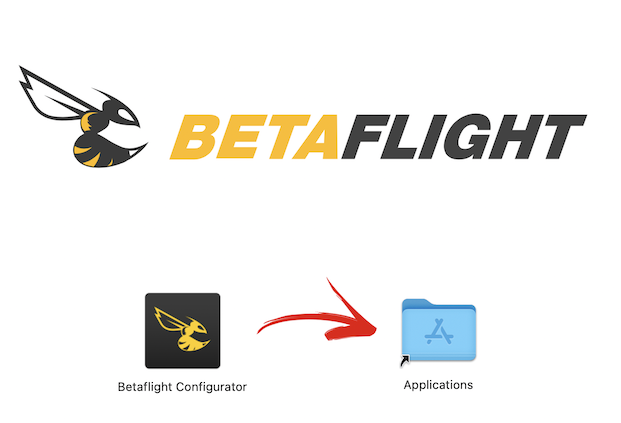
You should run into no issues when you proceed through this step and you will simply double click on the download, drag the image into your applications folder, close the window, and delete the package.
3 – Open Terminal

If you are not sure what terminal is, well it is simply a place where you can do things to and for your computer without using your mouse and it can often be much faster. In this case we will be entering a command, which comes from Betaflight itself so you can trust it, that will allow Mac OS to open the file we are attempting to use since it will tell you the file is damaged and should be moved to the trash.
If you do not want to look for terminal in your finder by using the search option, you can alternatively use the shortcut CMD + SPACE to open it instantly.
4 – Enter Command Into Terminal

As you can see the command you need to enter is: sudo xattr -rd com.apple.quarantine /Applications/Betaflight\ Configurator.app
You can find the link to the image above as well as the command here for your peace of mind.
5 – Verify your install worked

Now you should be good to go. Give the app a try and make sure it opens. If it opens and you see the image above, then you are good to go.

One tip you should be aware of is that you should open Betaflight BEFORE you connect a drone to your computer. Sometimes if you connect the drone and open Betaflight AFTER it will not automatically connect to the drone and bring you to the configuration menus. If that is the case just hit the drop down menu next to the Update Firmware button on the top right corner.



